FAQ
Some Frequently Asked Questions..
You can learn more about Kodi @ https://kodi.tv/about/
List of all supported devices @ https://kodi.wiki/view/Devices
You can download it @ https://kodi.tv/download/
Sasta TV is a group very complex scrapers that are put together to make one XBMC add-on. It gets the links from sources on the internet and puts all the links in one place. It is just like a Google Bot which looks for something entertaining.
Installing Sasta TV is really easy. All the instructions can be found by clicking on INSTALLATION LINK above.
Goto SignUp Page Fill the details and make the payment.
Your account will be activated instantly after payment!
Then follow Installation Guide to install SastaTV Add-on under your Kodi Device
You can check account information on Portal.
You can change password, account details and renew the account on the portal
You can also check your subscription details from the addon itself using the below instructions:
Start the addon and select "My subscription details" or "Account Details"
If you haven't launched SASTA TV before you can just launch the addon, and it will automatically bring up the addon settings.
Otherwise, you can always go to Videos->addons->navigate to SASTA TV->bring up the popup context menu (see below)->addon settings
On Windows/Mac/Linux, either right-click on the desired item or highlight it and press the 'C' button on the keyboard
On ATV, highlight the desired items and keep the select button pressed for a few seconds
On iPhone/iPad/iPod, tap on the desired item with two fingers simultaneously
NO! If they are not living with you and not using on the same network as your other devices, If your login is used by multiple IPs/Networks, it will automatically get banned! If your account gets locked, YOU WILL NOT GET YOUR MONEY/LOGIN BACK! NO EXCEPTIONS!
Yes ! As long as all XBMC/SastaTV devices are connected to the same wireless router/network in your house/office as all devices external IP would be the same, so yes you can use them all together with SastaTV but if you are using VPN service then only 1 device is allowed!
NO! All sales are final. We do not refund or cancel service, so if you want to test service then please contact us for 2 days full access free trial or subscribe for 1 month before subscribing to any longer validity packages
You can help us by referring this add-on or by writing a review on our blog by clicking HERE!
Common Troubleshooting Steps..
It's most likely Kodi application/installation/config issue, There are few things you can do to resolve!
1. Uninstall Kodi completely (it will remove all data and cache) [IMPORTANT STEP]
2. Reboot your device
3. Reinstall latest stable version of Kodi from https://kodi.tv/download
4. Install SastaTV addon using installation guide @ https://sastatv.com/installation.html
It should fix the issue.. If it still doesnt fix, then you can try following guide to fix buffering!
https://www.comparitech.com/kodi/stop-kodi-buffering-problems/
Steps to upload Kodi/XBMC Log
1. Open SastaTV addon from Video Add-ons
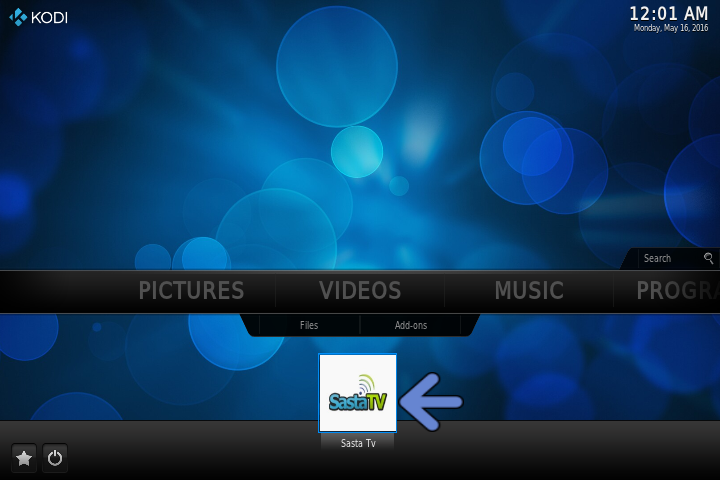
2. Try to perform actions which you are having issues with, so it can log the issue.. (IMPORTANT STEP)
3. Now Click on 'Upload Kodi/XBMC Log' Option from Root Menu

4. You will get Log upload ID, please keep note of it and provide that ID to us when reporting any bugs/issues..

These are the possible reasons for this problem:
1. Most common reason is: the username and password have not been (or incorrectly been) entered in the addon settings. Please double check this before contacting us (the credentials are case sensitive)
2. You are entering the forum username/password not the one for the addon. There are separate logins for the two. If you did not make a payment you will not be able to use the XBMC addon. The easiest way to check that your login is valid is by using it to login to your account at https://sastatv.com/portal/login/index
3. You have shared your login with someone else. Our security system restricts simultaneous logins from multiple IP addresses.
3. In exceptional cases, our server may be down. This is extremely rare as we have 99.99% uptime guaranteed by our current datacentre. At such time, please check our blog for an ETA: https://sastatv.com/blog/
There are couple things you should try if you get "script failed" error while accessing SastaTV add-on..
1. Restart your XBMC device and check if you still get an error..
2. Go to XBMC Settings->Addon->All Add-ons->SastaTV and uninstall SastaTV and Reboot your Device and then Re-Install SastaTV Addon, It should fix the issue.
Go to XBMC Settings->Addon->Get Addons-> then right click(if you have mouse) or press "Menu" button(if you have remote) or press 'c' (if you have keyboard).. It will open one context menu, select "Force Refresh" from that menu and wait for couple minutes..It should fix the issue..
Please go to http://sastatv.com/portal/login and try to login with username and password..
1. if you are able to login into portal and still you get that message on addon then please contact us at admin@sastatv.com
2. if you are not able to login into portal, then please use "lost password" option under portal and change your password..
1. Make sure you have an active subscription...
2. Make sure you are putting correct username and password
3. if you are still having issue, please DOWNLOAD our repository zip and install manually on your xbmc using INSTALL FROM ZIP option..
1. Make sure you have working internet connection..Try to browse other addons or web browser(android)
2. Restart XBMC Device
3. Uninstall SastaTV addon and reboot device and then reinstall addon
Try playing video from another addon like youtube (videos->addons->youtube). If it doesn't work there either, try disabling hardware acceleration (System -> Settings -> Video -> Playback -> disable the hardware acceleration options). If that doesn't work either, there may be a problem with your xbmc installation and you may need to try re-installing.
If you see "asked for new data packet, with nothing available" in the xbmc log, you may need to update your network drivers. You can also follow the suggestions here.
http://cybernetnews.com/xbmc-troubleshoot-buffering-issues/
Follow the instructions here: http://wiki.xbmc.org/?title=Log_file
